Setting up a Metamask Wallet
Installation
The first thing you’ll need to do is download the MetaMask wallet software onto your chosen device by visiting the official website here. You will be presented with the following options:
Browser: Compatible with Google Chrome, Firefox, Brave or Edge website browser.
Android: Compatible with any smartphone that operates using Android’s operating system.
iOS: Compatible with any iPhone.
Once you’ve selected the appropriate option, click the “Install MetaMask for …” button.
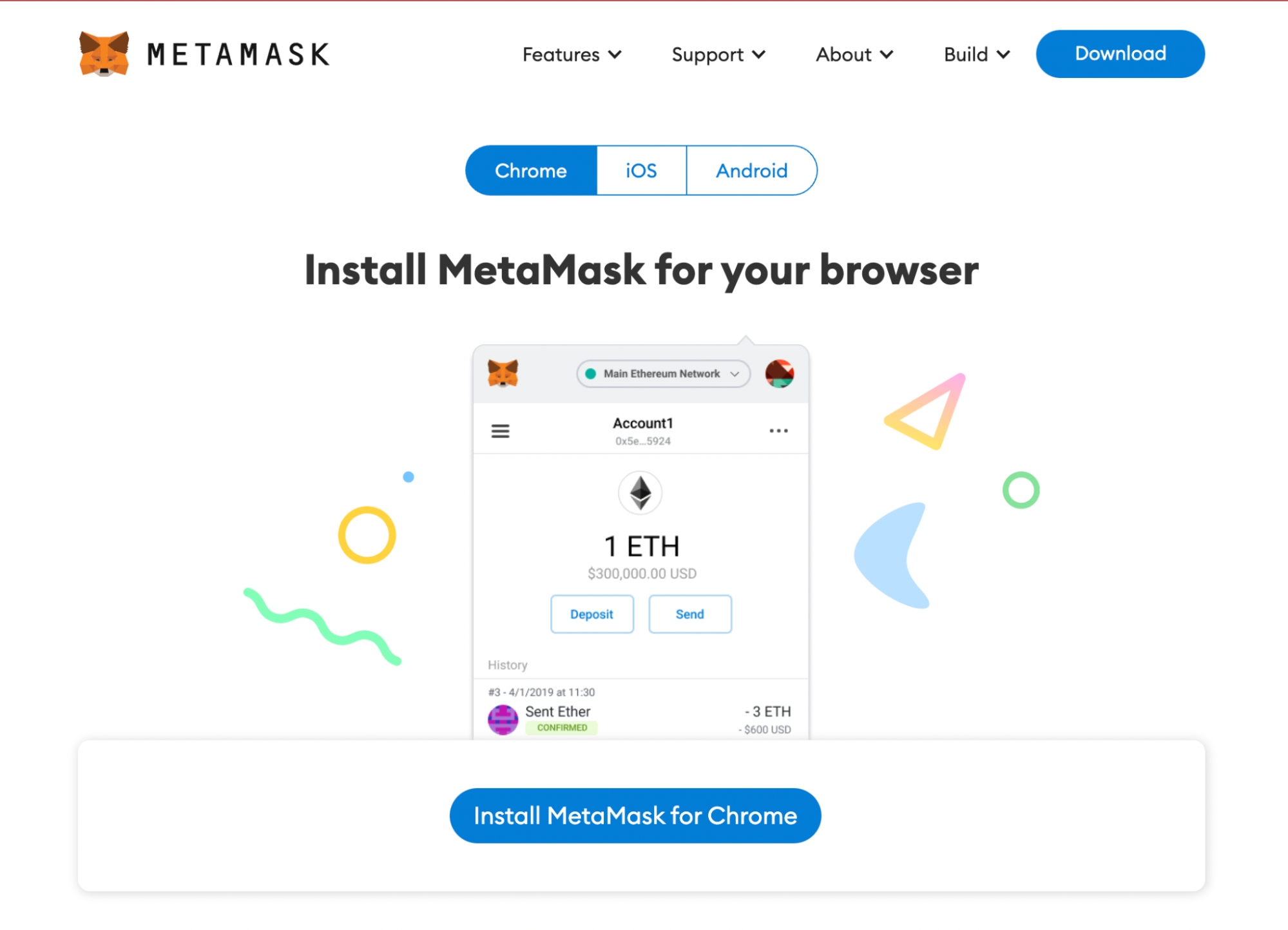
Navigate to the extension icon in the top right corner of your web browser and find the MetaMask option, once you’ve successfully downloaded the software. Click the “Get Started” button and you’ll be taken to the next page and presented with two options (see below.)
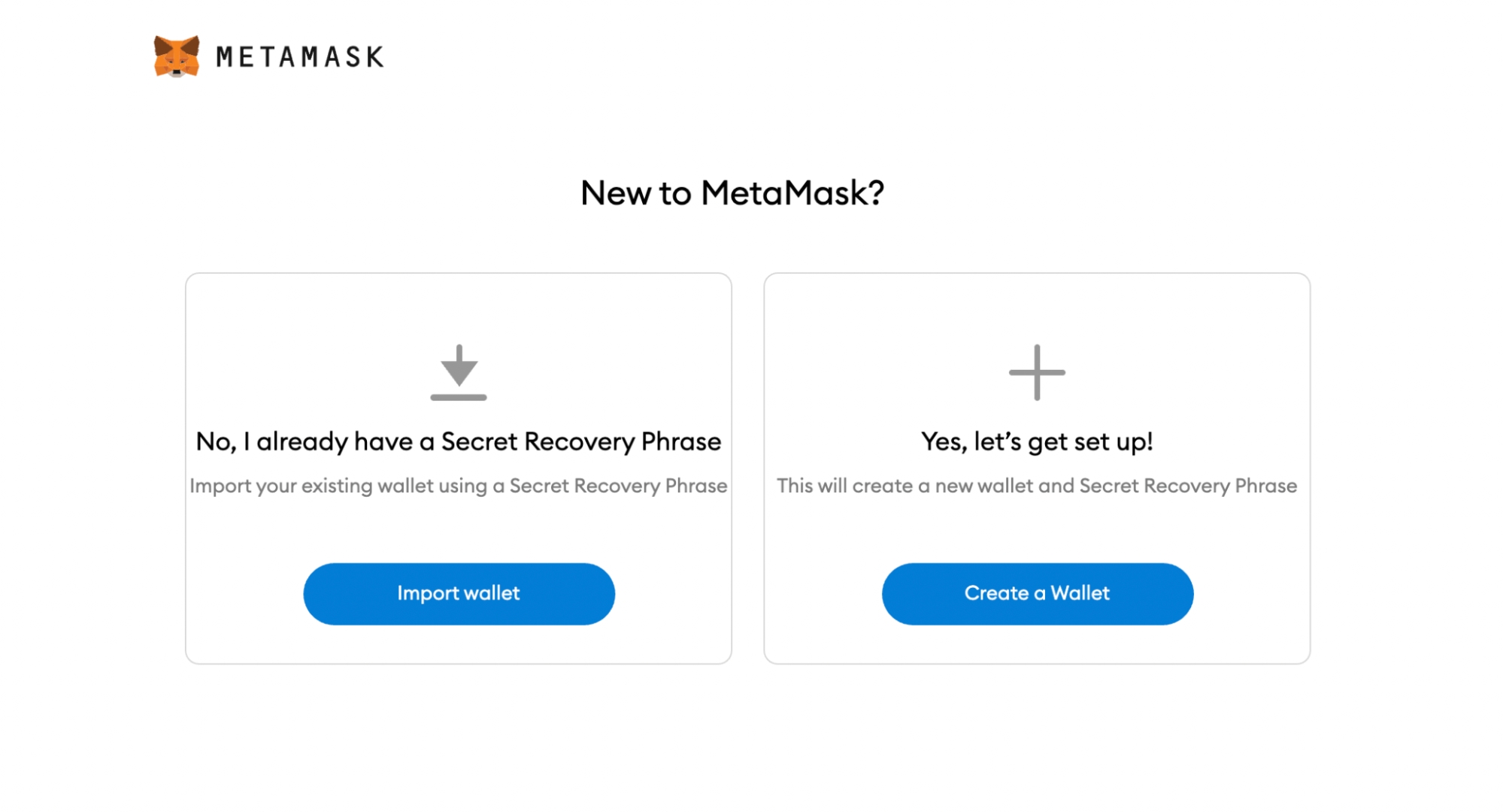
Import wallet: This is for users who already have an existing MetaMask wallet on a different device and would like to import it over to a new one.
Create a wallet: This is for users who want to set up a brand new MetaMask wallet.
Select the “Create a Wallet” option, agree to a short disclaimer that appears and create a password when prompted. As with any password, it’s vitally important you physically write several copies of the password down on different pieces of paper. You should never create a digital copy of any password you create; this includes actions like taking a screenshot of it, sending it to yourself in an email or saving it as a note on your computer. Anything digital that’s stored on your computer is accessible to hackers – don’t make life easy for them.
You will need to enter your password each time you wish to access your MetaMask wallet.
Secret recovery phrase
A screen will then appear that outlines what a secret recovery phrase is, how you should copy it down (again, on paper not in digital form) and information on why you should never share your secret recovery phrase with anyone.
In short, your secret recovery phrase comprises 12 random words. It’s there as a backup in case you lose the phone or laptop where your MetaMask wallet is downloaded and need to import it to a new device.
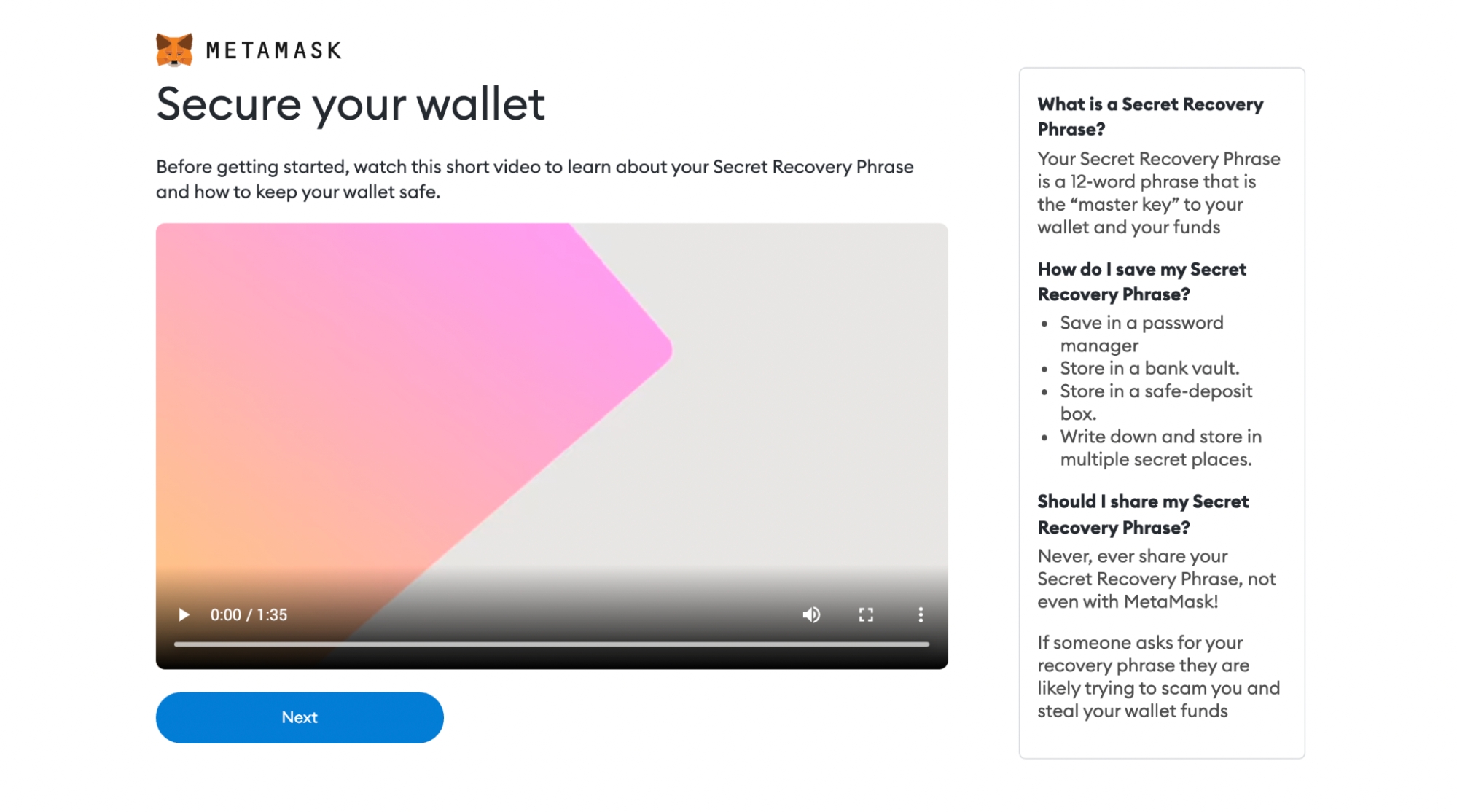
You will need to carefully copy down each word in the order they are presented on the screen. The order of the words is crucial as you won’t be able to import your account to a new device if the words are in the wrong order – even if you entered all the right 12 words.
MetaMask will then prompt you to type in the 12-word sequence before you can move on to the final steps.
An overview of the MetaMask wallet
Once you’ve completed the above steps, you’ll be able to access your new MetaMask wallet. There are two main components you’ll need to familiarize yourself with so that you can begin using the software:
Identifying your public address: This is the address you can freely share with people or platforms like exchanges in order to receive cryptocurrency into your wallet. Think of it as your home address that you share with people to receive inbound mail. It’s always advisable, however, to check to make sure any inbound tokens are compatible with MetaMask first before receiving them, otherwise, they might be lost forever.
How to fund/buy and send: These are the core functions of MetaMask.
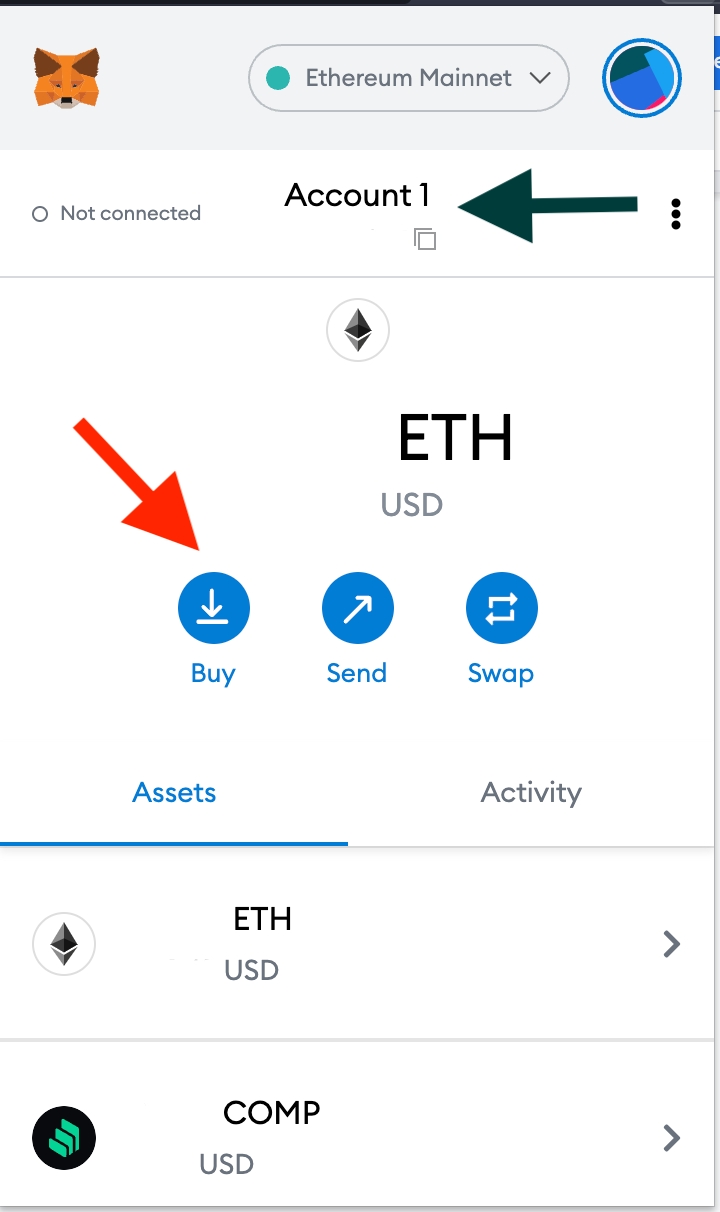
You can locate your unique MetaMask public address by clicking the “Account 1″ button (black arrow). To save you manually typing it when you need to use it, you can click the layered square icon beneath it to automatically copy it.
Source: https://www.coindesk.com/learn/how-to-set-up-a-metamask-wallet/
Last updated
